The post How to Set Up a Secure Crypto Wallet on Your iPad? appeared first on IPad Enclosures.
]]>An iPad is a convenient device for managing crypto wallets, thanks to its mobility, high-quality display, and secure iOS operating system. However, despite the built-in security features of iOS, setting up a crypto wallet requires a well-thought-out approach. This includes choosing a reliable app, properly storing your seed phrase, configuring biometric authentication, and using additional encryption tools. In this article, you will learn about the key steps to install and configure a highly secure crypto wallet on your iPad.
Choosing the Right Crypto Wallet App
Hardware Wallets vs. Software Wallets
Before installing a wallet on your iPad, you need to decide on the type of solution. There are two main options: hardware and software wallets. Hardware wallets are physical devices specifically designed to store cryptographic keys offline. Their main advantage is enhanced security, as private keys never leave the device.
However, if you plan to use your iPad as the primary device for managing your crypto assets, it makes more sense to choose a software wallet. It integrates directly with your operating system, allowing for quick and convenient transactions, balance tracking, and a high level of security. Some apps can even work in tandem with hardware wallets, adding an extra layer of protection.
Functionality and Developer Reputation
When choosing a software wallet, pay attention to the developer’s reputation. Well-known and verified solutions are more likely to undergo independent audits and respond quickly to discovered vulnerabilities. Read reviews, check ratings, and look for open-source code — this is an additional sign of reliability. Key features to consider include multi-currency support, NFT compatibility, easy conversions, and integrated exchanges.
Some wallets offer built-in monitoring systems, suspicious activity alerts, and additional privacy settings. The more security-focused features an app provides, the easier it will be for you to stay in control.
Installing the Wallet on Your iPad
Download from the Official App Store
The first and most fundamental step is to download the wallet only from the official App Store. Never install applications from third-party sources or via links received in messages or on social media. The App Store checks apps for malicious code and compliance with security policies. While not a 100% guarantee, this significantly reduces risks.
Permissions and iOS Security
After installing the wallet, carefully review the permissions it requests. iOS settings offer flexible options for controlling an app’s access to the camera, microphone, contacts, and files. Avoid granting unnecessary permissions, limiting access only to what is critical for the wallet’s operation. The fewer data the app can access, the lower the risk of confidential information leaks.
Creating a New Wallet and Backing Up
Generating a Seed Phrase
Upon the first launch, the wallet will generate a special seed phrase consisting of a sequence of random words. This phrase is the key to your funds. Knowing the seed phrase allows you to restore access to your wallet on any compatible device. Losing or compromising your seed phrase is equivalent to losing your crypto assets, so this step requires the utmost caution.
Write down the seed phrase on paper, and ideally on multiple pieces. Use durable materials such as a metal plate or a specially engraved card. Never store the seed phrase in plain text form (photos, text documents) on your iPad or computer. Avoid using cloud storage for it.
Storing the Seed Phrase Safely
Your goal is to create an environment where the seed phrase is physically inaccessible to unauthorized persons. Keep these records in a secure place: a home safe, a bank safe deposit box, or several geographically dispersed locations if large sums are involved. In case of fire, flooding, or theft, you should always have a backup copy for recovery.
Master Password and Biometric Authentication
After securing the seed phrase, you need to set a strong password to access the wallet app. Additional protection involves using biometric authentication (Face ID). On iPad, it provides quick, convenient, and secure access to your wallet. Even if your iPad falls into someone else’s hands, without your face or password, access to funds will remain locked.
Your password should be unique, long, and complex — use a combination of numbers, letters, and symbols. Avoid reusing passwords from other services. Change your password regularly, at least every few months, to minimize the risk of hacking.

Additional Precautions
Encryption and VPN
For extra protection, consider using VPN services when accessing your wallet over public Wi-Fi networks. A VPN encrypts your traffic, making it useless to intercept. This is especially important if you frequently use your iPad in cafes, hotels, or airports. Try to connect only to trusted access points and, if that’s not possible, always enable VPN.
Some wallets have built-in local data encryption. This feature enhances security, preventing criminals from reading your data even if they gain physical access to your device without unlocking it.
Tracking and Updating Software
Keep track of regular app updates. Wallet updates often contain fixes for vulnerabilities and security improvements. Always use the latest version to ensure you have the most up-to-date protection mechanisms.
In addition to wallet updates, don’t forget to keep iOS up to date. Apple regularly releases security patches that address discovered system weaknesses. Updating your iPad’s firmware is a simple but effective way to keep your environment as secure as possible.
Regular Balance Checks and Access Control
Monitoring Activity
Regularly check your balance and transaction history. If you notice anything suspicious — small transfers to unknown addresses, attempts to send funds without your input — take immediate action. Restrict device access, change your password, update your seed phrase if necessary, and contact the app’s technical support (if available).
Avoiding Phishing Links
Beware of phishing attempts where scammers pose as official wallet or exchange representatives. They may send links purportedly for updates, bonuses, or technical support. Never click on suspicious links or enter your details, especially your seed phrase, on third-party websites. Always verify the URL and use official communication channels with developers.
Using Cryptocurrencies in Crypto Casinos
If you plan to use your crypto assets in crypto casinos, security becomes even more critical. Crypto casinos operate in a decentralized environment where the responsibility for funds lies entirely with the player. A carefully set up wallet on your iPad lets you confidently make transactions without risking the exposure of private keys. Additionally, using a VPN and regularly updating your software will help protect against potential attacks targeting users who frequently make deposits and withdrawals in the crypto-gaming sector. Platforms like Betiro casino no deposit bonus are already designed with robust security measures, but taking additional precautions ensures your crypto assets remain completely safe.
Conclusions and Recommendations
Setting up a secure crypto wallet on an iPad is a comprehensive process requiring attention to detail and discipline. It starts with choosing a reliable app and installing it only from the official App Store. It’s critically important to correctly create and store your seed phrase, placing it in a secure location. Configuring biometric authentication, using a VPN, and encrypting data provide additional layers of protection. Regular software updates, activity monitoring, and careful attention to external links are key factors in reducing risks.
Remember, the world of cryptocurrencies lacks the guarantees and insurance that traditional banking systems offer. Your security is in your own hands. By following the recommendations outlined here, you’ll make your crypto assets far more resistant to potential threats, and using your iPad for cryptocurrency management will become a convenient and confident solution.
The post How to Set Up a Secure Crypto Wallet on Your iPad? appeared first on IPad Enclosures.
]]>The post Android or iOS: What to Choose for Convenience and Functionality? appeared first on IPad Enclosures.
]]>Customization and Flexibility: Android vs. iOS
Android is celebrated for its unparalleled versatility and extensive customization options. It empowers users with the ability to tailor their smartphones to an extraordinary degree, offering freedom that iOS does not. From modifying home screen layouts and installing third-party launchers to incorporating widgets and even flashing custom ROMs, Android fosters an open ecosystem for those eager to personalize their device. This level of customization attracts users who relish experimenting with their phone’s interface or who require features absent in iOS.
Conversely, iOS prioritizes a streamlined, consistent experience. Apple focuses on delivering a cohesive user interface, offering only a limited scope for customization. While recent updates allow users to arrange home screens and add widgets, these options remain far more constrained compared to Android. iOS is designed for those who value simplicity, aiming to provide a seamless, intuitive experience with minimal complexity, making it the preferred choice for users seeking reliability and ease of use.
App Store and Availability: Finding the Right Apps
In terms of app availability, Android boasts a broader selection, primarily due to its open-source nature. The Google Play Store features a vast array of applications, including free and experimental ones that are often unavailable on iOS. Moreover, Android users can download apps from third-party sources, significantly expanding their options. However, this flexibility comes with potential security risks, as apps from unofficial platforms may not undergo the same rigorous scrutiny as those in the Play Store.
In contrast, Apple’s App Store, while more restricted in its offerings, provides a highly curated and secure ecosystem. Each app undergoes a thorough review process by Apple, ensuring a higher level of quality and safety. While iOS users face fewer choices compared to Android counterparts, they benefit from a more reliable, well-vetted selection of apps. The trade-off is the inability to easily install apps from external sources, limiting the range of available options.

Software Updates and Support: Who Provides Better Longevity?
When it comes to software updates, iOS takes the lead. Apple is known for its reliable and consistent update policy. Here’s why:
- Regular Updates: Apple releases updates for all supported devices simultaneously, ensuring that every iPhone, iPad, and other Apple devices are equipped with the latest features and security patches.
- Longer Support: iPhones generally receive 5+ years of software support, which is significantly longer than most Android devices. Even older models continue to benefit from critical security updates, making them safer and more functional over time.
- Security and Feature Consistency: With timely updates, Apple users are assured that their devices stay current in terms of both features and security, which is crucial for long-term device reliability.
On the other hand, Android faces a more fragmented update process. Here’s what this means for users:
- Google Pixel Devices: These devices get the fastest updates directly from Google, ensuring that they are among the first to receive new features and security patches.
- Manufacturer Delays: Other Android phones, particularly from brands like Samsung, Xiaomi, and OnePlus, often experience delays in receiving software updates. Manufacturers may take extra time to adapt Google’s updates to their custom UI or process updates through carriers, making the update rollout slower.
- Older Devices: As Android devices age, many do not receive software updates after a few years. This lack of support leaves users with outdated systems that may not be as secure or capable as newer devices, increasing the risk of vulnerabilities.
Security and Privacy: Which Is More Secure?
When it comes to security and privacy, both Android and iOS offer robust protections, but their approaches differ significantly.
iOS is widely regarded as more secure, largely due to its closed ecosystem. Apple’s stringent app review process makes it more difficult for harmful applications to infiltrate the App Store. Moreover, iOS devices are equipped with advanced encryption and data protection mechanisms, ensuring that user information remains confidential. Features like App Tracking Transparency further bolster privacy by allowing users to control how their data is shared with advertisers, adding an additional layer of protection against invasive tracking.
In contrast, Android’s open-source nature offers greater flexibility but introduces potential vulnerabilities, particularly from third-party apps or untrusted websites. While this openness increases the risk of exposure, Google has implemented tools like Google Play Protect to scan apps for malware, significantly enhancing platform security. Over the years, Google has made substantial improvements in Android’s security framework, though the platform’s inherent openness continues to present unique challenges.
Hardware Variety and Device Options
A significant advantage of Android over iOS lies in its vast hardware diversity. Android powers a wide spectrum of devices, ranging from affordable budget models to premium flagship smartphones, offering users a broad selection tailored to different needs and price points. Whether one is interested in high-end options like the Samsung Galaxy S series or more economical choices such as the Moto G, Android provides a device for every preference and budget.
In contrast, iOS is restricted to Apple’s proprietary hardware ecosystem, including iPhones, iPads, and iPods. While this tight integration between hardware and software ensures exceptional performance and reliability, it also means that iOS devices are typically priced at a premium. This can limit accessibility for users seeking more budget-friendly alternatives, narrowing their options compared to the expansive Android device lineup.
Battery Life and Performance: How Do They Stack Up?
Both Android and iOS have improved in battery life and performance, though they excel in different ways.
Android battery life varies by device. Flagships with larger batteries offer excellent performance, while budget models may struggle. High-end phones like those from Samsung and OnePlus also support fast and reverse wireless charging.
iOS devices are known for optimized battery performance. Thanks to tight hardware-software integration, iPhones often outperform Androids despite having smaller batteries. Apple’s battery health management features also help extend battery lifespan over time.
The post Android or iOS: What to Choose for Convenience and Functionality? appeared first on IPad Enclosures.
]]>The post Expert Tips to Maximise Battery Life on Your Tablet appeared first on IPad Enclosures.
]]>Adjust Screen Brightness and Sleep Settings
One of the biggest drains on your tablet’s battery is its screen. The brighter your display, the more energy it consumes. Here’s how you can take control of your screen’s power usage:
- Lower the brightness: Reducing screen brightness manually is a simple way to conserve energy. Most tablets come with an automatic brightness feature, but manually setting it to a lower level based on your surroundings can save even more power.
- Use dark mode: Dark mode not only reduces eye strain in low-light conditions but also helps conserve battery life, especially on OLED or AMOLED screens where darker pixels require less power.
- Set a shorter screen timeout: The longer your screen stays on when idle, the more power it drains. Reducing the sleep timer to a shorter duration, like 30 seconds or one minute, ensures your tablet conserves energy when not in use.
These small tweaks in your display settings can lead to significant power savings throughout the day.
Manage Background Processes and Connectivity
Another major factor in battery drain is the number of processes and applications running in the background. Even when you’re not actively using your tablet, apps and system services can continue consuming energy. Here’s how to manage them effectively:
- Close unused apps: Some apps continue to run in the background even after you stop using them. Closing these apps manually can prevent them from unnecessarily draining battery life.
- Disable unnecessary notifications: Notifications may seem harmless, but each one wakes up your device and uses battery power. Turn off notifications for non-essential apps to keep your tablet in a low-power state as much as possible.
- Turn off Wi-Fi and Bluetooth when not needed: Connectivity features like Wi-Fi, Bluetooth, and GPS can be major battery hogs. If you don’t need to stay connected, switch these off to preserve power. For example, if you’re reading an eBook or watching a movie offline, disabling these features can dramatically reduce battery consumption.
- Use Airplane Mode in low-signal areas: When you’re in a place with a weak Wi-Fi or mobile signal, your tablet works harder to maintain a connection, draining more power. In such cases, activating Airplane Mode can help save battery life while still allowing you to use offline apps and features.
By efficiently managing these background processes and connectivity options, you’ll significantly reduce the amount of energy your tablet consumes.
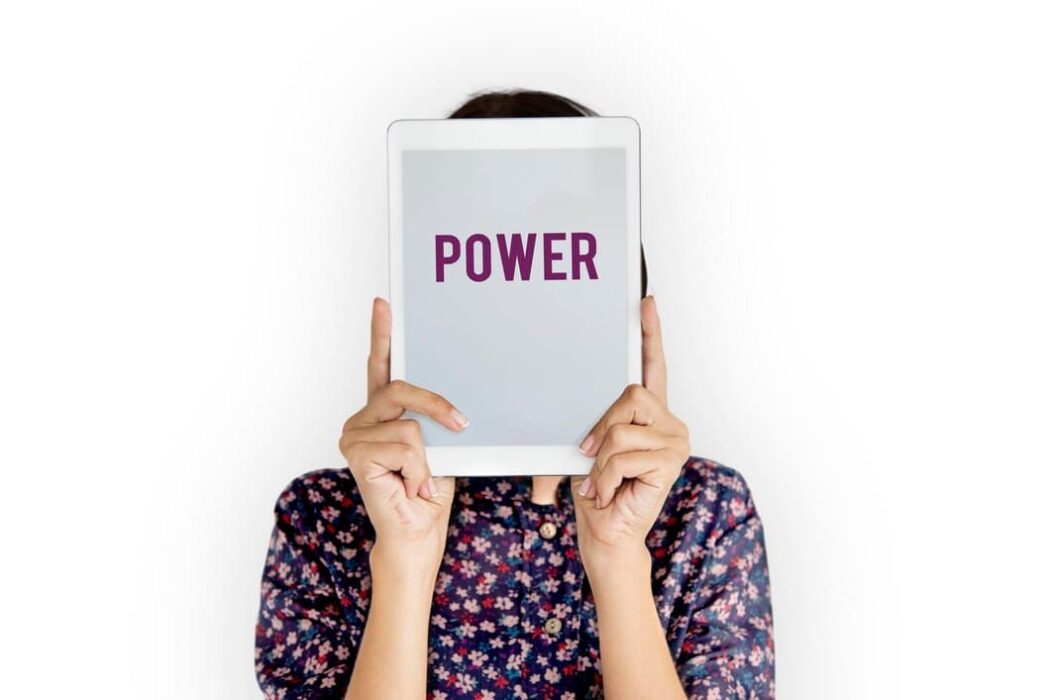
Optimise Battery Health for the Long Term
Beyond daily usage tips, it’s crucial to take care of your tablet’s battery health over the long term. Batteries degrade over time, but proper habits can slow this process and keep your tablet running smoothly for years to come.
- Avoid complete discharges: Lithium-ion batteries, the type used in most tablets, perform best when kept between 20% and 80% charge. Letting your battery run down to 0% regularly can shorten its lifespan. Instead, aim to recharge when your battery dips below 20%.
- Use the correct charger: Using a charger that’s not optimised for your tablet can affect battery health over time. Make sure to use the original charger or a certified alternative to ensure consistent charging performance.
- Keep your tablet cool: Heat is one of the biggest enemies of battery longevity. Avoid using your tablet in direct sunlight or leaving it in hot environments, as high temperatures can degrade the battery faster. If your device feels warm, it’s best to let it rest and cool down before continuing to use or charge it.
Utilise Built-In Power Saving Features
Many tablets come with built-in power-saving modes that are designed to conserve energy by reducing performance and limiting background activities. Taking advantage of these features can help you extend your battery life when you need it most.
- Activate power-saving mode: On most tablets, enabling power-saving mode automatically adjusts settings like brightness, app activity, and connectivity to conserve battery life. This feature is particularly useful when your battery is running low, and you’re not near a charger.
- Use battery optimization for apps: Some operating systems offer the ability to optimise battery usage for specific apps. By identifying which apps consume the most power, you can limit their activity when your tablet is idle, ensuring they don’t drain your battery unnecessarily.
- Update your software: Software updates often include bug fixes and improvements that can optimise battery performance. Keeping your tablet’s software up-to-date ensures that you’re benefiting from the latest energy-saving improvements.
Conclusion
Maximising your tablet’s battery life doesn’t require complicated technical knowledge—just a few strategic adjustments to your device’s settings and daily habits. From managing screen brightness and background processes to protecting battery health over the long term, these tips will ensure that your tablet stays powered when you need it most. By implementing these strategies, you can enjoy your tablet for longer stretches without the stress of constantly reaching for a charger.
Your tablet is a powerful tool, and with the right care, it will continue to perform at its best for years to come.
The post Expert Tips to Maximise Battery Life on Your Tablet appeared first on IPad Enclosures.
]]>The post A Comparison of Tablet Styluses: Which One Is Right for Your Needs? appeared first on IPad Enclosures.
]]>What to Look for in a Stylus
Before diving into specific models, it’s essential to understand what differentiates a great stylus from a mediocre one. Styluses are not created equal, and the features that matter most will depend on how you plan to use the device.
- Pressure Sensitivity: For artists, the ability to vary the thickness of lines based on pressure is vital. Styluses with higher pressure sensitivity allow for more detailed and expressive work.
- Tilt Recognition: This feature allows for shading and other artistic techniques, making it crucial for creatives.
- Palm Rejection: If you plan on drawing or writing for extended periods, palm rejection ensures that your tablet doesn’t register your hand resting on the screen.
- Battery Life: Some styluses are battery-operated, while others work passively. A longer battery life is crucial for professional use.
- Compatibility: Not all styluses work with every tablet. Ensure the one you choose is compatible with your device.
Popular Stylus Options for Different Users
Now that you know what to look for, let’s compare some of the most popular styluses available today. Whether you’re using an iPad, Android, or Windows tablet, there’s a stylus designed for your needs.
1. Apple Pencil (2nd Generation)
When it comes to Apple devices, the Apple Pencil is the go-to stylus. It offers seamless integration with the iPad Pro, iPad Air, and iPad mini. It excels in precision, tilt recognition, and pressure sensitivity, making it perfect for artists and designers. Its magnetic attachment to the iPad ensures it’s always within reach and charging. The downside? It’s expensive, and if you don’t own an Apple device, it’s unusable.
Best for: Digital artists, designers, and Apple enthusiasts.
2. Samsung S Pen
The Samsung S Pen is tailored for Samsung Galaxy tablets, particularly the Galaxy Tab S7 and S8 series. Its sleek design, paired with excellent precision and a battery-free experience, makes it a top choice for Android users. It features tilt recognition, impressive pressure sensitivity, and button functions that allow for shortcuts during use.
What sets the S Pen apart is its integration with Samsung’s software suite, making it ideal for professionals and casual users alike. Its biggest strength? It comes included with many Samsung tablets, unlike most premium styluses that need to be purchased separately.
Best for: Samsung Galaxy users, professionals, and those looking for value.
3. Microsoft Surface Pen
The Microsoft Surface Pen is perfect for Surface tablet users. With 4,096 levels of pressure sensitivity and tilt functionality, it’s an excellent tool for both artists and note-takers. Its customizable buttons offer added versatility, allowing you to erase or select tools quickly. It also has a built-in eraser on the opposite end, mimicking a traditional pencil.
One of the Surface Pen’s strongest selling points is its compatibility with the Surface Pro and Surface Book series. However, it’s a bit bulkier than its competitors, which may not appeal to everyone.
Best for: Windows users, business professionals, and artists who use Microsoft devices.
Finding the Right Stylus for Gaming and Entertainment
While styluses are often associated with professional tasks or artistic endeavours, they also play a role in enhancing your entertainment experience, particularly with games and interactive applications. Whether you’re sketching characters, navigating gaming apps, or spinning reels in casino games, a reliable stylus ensures precision and a smooth user experience.
For those who enjoy the occasional slot game or other casual tablet games, a stylus can offer enhanced control and precision. In fact, many users find that gaming is more enjoyable with the added accuracy a stylus provides. If you’re into online gaming, you might also explore other entertainment options like online slot websites where you can enjoy various interactive experiences. Just as the right stylus enhances your tablet’s functionality, finding the right platform can elevate your gaming experience.

Which Stylus Is Best for You?
Choosing the best stylus depends on your specific needs. Here are a few considerations to help you decide:
- For Creatives: If you’re an artist or designer, you’ll want a stylus with high pressure sensitivity and tilt recognition, such as the Apple Pencil or Samsung S Pen.
- For Note-Takers: If jotting down notes or drawing quick sketches is your primary goal, the Microsoft Surface Pen or an affordable alternative like the Wacom Bamboo Ink might suit your needs.
- For Casual Users: If you use your tablet for light tasks, such as browsing or casual gaming, you might not need advanced features. A basic stylus like the Adonit Pro 4 or the Logitech Crayon offers great value without the high price tag.
Final Thoughts
When selecting a stylus for your tablet, the decision comes down to how you plan to use it. Consider your device’s compatibility and what features will benefit you most in your day-to-day use. Whether you’re an artist, a student, or someone who enjoys a bit of gaming on the side, the right stylus can significantly enhance your tablet experience.
As technology continues to evolve, new styluses are constantly being released, each offering unique features tailored to specific user needs. So, take your time, research the options, and find the stylus that’s perfect for you!
This expert comparison highlights key styluses on the market, making it easier for you to determine the right one for your needs while also considering entertainment options like online gaming.
The post A Comparison of Tablet Styluses: Which One Is Right for Your Needs? appeared first on IPad Enclosures.
]]>The post How to Choose a Tablet appeared first on IPad Enclosures.
]]>The main characteristics of the tablet and the impact on the choice
First of all, it is worth paying attention to such parameters as: processor, RAM (RAM), the number of processor cores, operating system version, battery capacity and support for additional accessories. All this directly affects the performance of the device, speed and convenience of work.
In what conditions the tablet can be used, and what tasks it can perform:
- Processing photos and videos, graphs and presentations – for such tasks, the device should be with high resolution, diagonal and screen quality, with high power parameters and stylus support.
- Photography and video shooting, video calls – here the emphasis is on cameras: their number, sensor size, aperture, zoom capabilities, stabilization, neural network assistance and output resolution.
- Reading and word processing – here you should look for tablets with high screen frequency, low “PWM” (screen flicker) and keyboard support. Reading books will be safer for your eyes, and working with text will be more enjoyable.
- Watching movies and TV shows – you should pay attention to the amount of memory, screen quality, sound characteristics and battery capacity.
Size and display: what’s important to know before buying a tablet
Before buying a tablet, you need to consider the features of the display. Depending on the purpose of use, you can choose a tablet with a small screen, convenient for reading e-books, or a device with a large screen, designed to work with graphics, video and presentations.
- Screen resolution is the number of dots per inch (ppi) that form the image on the screen. The higher the pixel density, the sharper and more detailed the image. It is recommended to choose a tablet with a screen resolution of at least 1280×800 pixels. The lawful rule: the higher the diagonal of the screen, the higher its resolution should be.
- Screen diagonal is the distance between one corner of the tablet screen and the opposite corner, which is measured in inches. Tablets with a diagonal of 6.95-8.5 inches are compact and convenient for surfing the Internet, diagonal 9.5-10.5 inches is the most popular and universal, and tablets from 10.5 inches and above are more suitable for professional tasks, for example: drawing, photo and video editing.
- Screen technology. There are different display technologies: IPS, PLS, AMOLED, OLED, SUPER AMOLED, TN+Film. Each has its own advantages and disadvantages.
IPS and PLS displays provide high definition, good color saturation and high viewing angles, but have “backlights” on the edges of the screen from the backlight and not deep enough black color.
AMOLED, OLED and SUPER AMOLED are deep black, bright colors and saturated picture. They have higher energy efficiency (although sometimes the screen is prone to burn-in) and, unlike IPS matrices, can have higher PWM.
TN+Film is considered an aging technology and, due to its high power consumption and low screen performance, is rarely used in tablet manufacturing anymore.
- Viewing angle is a characteristic that determines the convenience of working with the tablet in different screen positions. The larger the viewing angle, the better and without distortion you can see the image on the screen at different angles.
- Protective coating. Some tablet models may have special screens with increased durability or protective coatings in the form of glass that protect the screen from scratches, dust, bumps and dirt.
- Screen refresh rate: indicates how many frames per second the display can show. Most models come with 60 Hz, but it is better to purchase 90 or 120 Hz. The picture will be smoother and your eyes will be less tired.
Performance and operating system: do you need powerful parameters?
Most modern tablets use Android, iOS, Windows and HarmonyOS operating systems. There are also tablets with Russian OS based on Linux, but such tablets are not widespread, and you can’t buy them in chain stores. Each OS has its own advantages and disadvantages:
- Android is the most common OS for tablets from Google. The system is open, so users can customize the interface, install third-party apps, and use various brand services. Among the applications are many free and paid versions, as well as modified and supplemented by third-party users and developers;
- iPadOS/iOS is a system developed by Apple. It has many applications and high support for devices. It is considered by many to be one of the most secure operating systems. The system is convenient for home use and for work, but due to the closed policy it is forbidden to make global changes and use third-party applications bypassing the company store;
- Windows is an OS created by Microsoft Corporation. It has more functionality than Android and iOS and is well suited for office applications and use as a portable computer. Windows allows you to use third-party applications and work with many peripherals;
- HarmonyOS is a proprietary OS from HUAWEI, created in response to Google’s response to its Android. The systems are similar to each other, but HarmonyOS does not support Google services by default, although enthusiasts have long found ways around the restrictions. In general, the system is self-sufficient, with a proprietary app store and support for third-party programs.
The processor determines how fast the tablet can process tasks, run applications and multimedia files. The main manufacturers are several:
- Qualcomm Snapdragon – processors known for their energy efficiency and high performance. Designed for both smartphones and tablets. Snapdragon 600 series are examples of mid-budget processors without demanding tasks, 700 series are pre-flagship line, and 800 series are flagship models with high power. Each line has its own serial number, with the increase of which increases the power of the chip. Read more about Snapdragon in our article.
- MediaTek – processors widely used in devices under the brands Lenovo and Samsung. The advantage of MediaTek is low cost, which makes them popular among budget tablet manufacturers. For a long time MediaTek was scolded for low power efficiency and performance, but the company’s modern solutions are not far behind Snapdragon.
- Intel Atom – designed for Windows tablets, while Exynos chips belong to Samsung, Kirin – Huawei.
- Apple Bionic and Apple M – processors used in Apple devices. They are among the most powerful processors on the market and provide high performance and efficiency.
For image processing is responsible for the graphics gas pedal, which is different for each company:
- Adreno – Snapdragon;
- Mali – MediaTek, Kirin, Exynos, Spreadtrum and Unisoc;
- PowerVR – MediaTek;
- Apple GPUs – Apple Bionic and Apple M.
The most powerful GPUs are Adreno and Apple GPU, but even the older Mali models allow you to comfortably process heavy 3D graphics. GPU power is also determined by the serial number – the higher it is, the more powerful it is.
The number of cores affects the performance of the tablet and its energy efficiency, but there is no direct dependence. Modern chips are equipped with hybrid cores: low-performance cores for not complicated tasks with reduced power consumption and high-performance cores, which are used under high load on the system.
The clock frequency, which indicates the number of instructions (clock cycles) that the processor executes in 1 second, also has a great influence. The higher the frequency (GHz), the faster the processor copes with the tasks at hand.
Technoprocess indicates the size of the transistors and is specified in nanometers (nm). The smaller the process, the more energy-efficient, productive, and less hot the processor is.
RAM (RAM, RAM) is the storage that allows the tablet to process data quickly. RAM holds information about applications that run in the background and may be quickly needed by the user. The higher the RAM, the more applications can be run at the same time. Usually 4-8 GB of RAM is enough for everyday tasks. However, if you’re going to use your tablet for graphics applications, multitasking, or heavy gaming, you may need 6-8GB of RAM or higher.
Also, modern systems have the option to expand RAM at the expense of permanent memory. Usually the control of this feature is in the main settings of the device, and you can expand by 2, 4, 6, and 8 GB RAM.
If it is important to have a navigation system, then it is also worth paying attention to this parameter. Although most tablets are equipped with these systems, there are models on sale with their absence.
The post How to Choose a Tablet appeared first on IPad Enclosures.
]]>